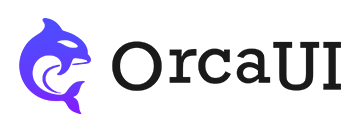Step Component: How to Use Data and Customize Styles
Category: ExamplesThe step component can implement both historical progress trackers and operational progress indicators in step-bar format.

Standard Data Structure
The content attribute value will ultimately be converted to a standard array of objects data structure, with each item containing the following properties:
Data in Node Content
For complex data that's inconvenient to write in attributes, you can place the content data inside the node itself.
Using Hyperlinks
When step navigation requires page redirection, use the href attribute to convert the step node into an <a> tag.
SEO Optimization
For search engine optimization (SEO), you can directly use hyperlink tags in the root node and write all attributes on the <a> tags.
Node Types
Progress nodes are displayed as small circles by default. To change the node type, use the type attribute:
Pending Status
To indicate that the current active node is in an incomplete state, add the pending attribute.
Error States
When one or more steps encounter errors, use the error attribute.
Displaying Specific Content
The following examples demonstrate how to display content according to requirements.
Justified Alignment
By default, each progress item is center-aligned and doesn't stretch to the edges.
Theme Styles
The theme attribute sets the visual style, with options including: prim (default), error, succ, info, warn, issue, and text.
Vertical Layout
For vertical arrangement, use the dir attribute. The default value is 'h' (horizontal), while 'dir=v' creates a vertical layout.
Vertical Layout with Complete Data
All horizontal data formats are also compatible with vertical layouts.
Vertical Inversion
In vertical layouts where the last step appears at the bottom, the flipped attribute can be added to reverse the order (placing the last step at the top).