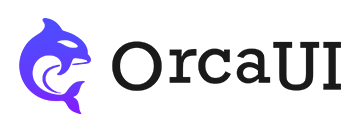Toast Library
Category: DataA short real-time message that disappears automatically and cannot be clicked or copied
Basic Usage
Different from the Toast and Callout modules, Toast is designed for real-time short messages. These messages cannot be copied or clicked, and will automatically disappear after a few seconds without occupying page space.
A Toast instance must be created through event triggering. To display it, use the show method with the content parameter to pass the message content.
- Output
- HTML
- JS
-
-
-
demo0001btn.onclick=()=>{ new orca.Toast({content:'Simple toast'}).show(); }
Toast Status
Use the status parameter to indicate message status. Available values are:
- succ: Green, indicates success or completion
- error: Red, indicates error or failure
- info: Black, indicates regular information (default)
- warn: Yellow, indicates warning
- issue: Orange, indicates question
- Output
- HTML
- JS
-
-
-
demo0005btn01.onclick=()=>{ new orca.Toast({content:'Success!',status:'succ'}).show(); } demo0005btn02.onclick=()=>{ new orca.Toast({content:'Failure!',status:'error'}).show(); } demo0005btn03.onclick=()=>{ new orca.Toast({content:'Information!',status:'info'}).show(); } demo0005btn04.onclick=()=>{ new orca.Toast({content:'Warning!',status:'warn'}).show(); } demo0005btn05.onclick=()=>{ new orca.Toast({content:'Question!',status:'issue'}).show(); }
Special Styles
You can set special styles through the feature parameter. The available value is plain.
- Output
- HTML
- JS
-
-
-
demo0105btn01.onclick=()=>{ new orca.Toast({content:'Success!',status:'succ',feature:'plain'}).show(); } demo0105btn02.onclick=()=>{ new orca.Toast({content:'Failure!',status:'error',feature:'plain'}).show(); } demo0105btn03.onclick=()=>{ new orca.Toast({content:'Information!',status:'info',feature:'plain'}).show(); } demo0105btn04.onclick=()=>{ new orca.Toast({content:'Warning!',status:'warn',feature:'plain'}).show(); } demo0105btn05.onclick=()=>{ new orca.Toast({content:'Question!',status:'issue',feature:'plain'}).show(); }
Default Content
The content parameter is used to set the message content. If left empty, default content will be displayed.
- Output
- HTML
- JS
-
-
-
demo0101btn01.onclick=()=>{ new orca.Toast({status:'info'}).show(); } demo0101btn02.onclick=()=>{ new orca.Toast({status:'succ'}).show(); } demo0101btn03.onclick=()=>{ new orca.Toast({status:'error'}).show(); } demo0101btn04.onclick=()=>{ new orca.Toast({status:'issue'}).show(); } demo0101btn05.onclick=()=>{ new orca.Toast({status:'warn'}).show(); }
Immediate Display
Besides using the show method after creating an instance, you can also set the parameter eager:true to display immediately.
- Output
- HTML
- JS
-
-
-
demo0002btn.onclick=()=>{ new orca.Toast({ content:'Simple toast', eager:true, delay:300000 }); }
Position
Set the toast position using the placement parameter. Available values are: top, center, and bottom (default is bottom).
- Output
- HTML
- JS
-
-
-
demo0003btn01.onclick=()=>{ new orca.Toast({placement:'top'}).show(); } demo0003btn02.onclick=()=>{ new orca.Toast({placement:'center'}).show(); } demo0003btn03.onclick=()=>{ new orca.Toast({placement:'bottom'}).show(); }
Using Icons
Toasts don't display icons by default. Use the iconized parameter to show icons.
- Output
- HTML
- JS
-
-
-
demo0004btn01.onclick=()=>{ new orca.Toast({iconized:true,status:'info'}).show(); } demo0004btn02.onclick=()=>{ new orca.Toast({iconized:true,status:'succ'}).show(); } demo0004btn03.onclick=()=>{ new orca.Toast({iconized:true,status:'error'}).show(); } demo0004btn04.onclick=()=>{ new orca.Toast({iconized:true,status:'issue'}).show(); } demo0004btn05.onclick=()=>{ new orca.Toast({iconized:true,status:'warn'}).show(); }
Manual Display and Close
You can first create a Toast instance and then display/close it as needed.
Although Toast instances will close automatically after a delay, users may need to close them immediately using the hide method.
- Output
- HTML
- JS
-
-
-
let ins; demo0102btn01.onclick=()=>{ if(ins)return; ins = new orca.Toast({ content:'Simple toast', }); } demo0102btn02.onclick=()=>{ ins && ins.show(); } demo0102btn03.onclick=()=>{ ins && ins.hide(); }
Update Content and Parameters
When creation and display are separate operations, you can use the updateCont method to update content and the update method to update parameters.
- Output
- HTML
- JS
-
-
-
let ins; demo0202btn01.onclick=()=>{ if(ins)return; ins = new orca.Toast({ content:'Simple toast', }); } demo0202btn02.onclick=()=>{ ins && ins.show(); } demo0202btn03.onclick=()=>{ ins && ins.updateCont('New content'); } demo0202btn04.onclick=()=>{ ins && ins.update({ status:'error', iconized:true, placement:'center', }); }
Basic Display Configuration
| Property | Type | Default | Description |
|---|---|---|---|
| content | string/boolean | '' | Toast content |
| classes | string | '' | Custom CSS classes |
| placement | 'top'/'center'/'bottom' | 'bottom' | Display position |
| feature | 'plain' | '' | Display feature |
| zIndex | number | 0 | Toast z-index |
Status Configuration
| Property | Type | Default | Description |
|---|---|---|---|
| status | 'succ'/'error'/'issue'/'info'/'warn' | 'info' | Toast status type |
| iconized | boolean | false | Whether to show icon |
Behavior Configuration
| Property | Type | Default | Description |
|---|---|---|---|
| delay | number | 3000 | Auto-close delay (ms) |
| eager | boolean | false | Whether to show immediately |
Callback Functions
| Property | Type | Default | Description |
|---|---|---|---|
| onShown | function | null | Callback after shown |
| onHidden | function | null | Callback after hidden |
| onUpdated | function | null | Callback after update |
| onUpdatedCont | function | null | Callback after update content |