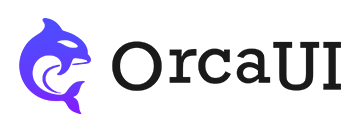Viewer Library
Category: BubbleThe Viewer media viewer supports full-screen viewing of multimedia files, including images, videos, audio, maps, iframes, and other embeddable platform links.
Preface
The media viewer is implemented based on the Swipe module, primarily designed for full-screen viewing of media files including images, videos, audio, iframes, etc. Its features and capabilities include:
- Supports multiple button styles
- Supports multiple content formats
- Supports custom toolbox
- Supports mixed content structure
- Supports thumbnail usage
- Supports multiple styles with customizable themes
- Supports lazy loading of media files to improve execution efficiency
Basic Usage
Simply add the oc-viewer attribute to an image node to create a media viewer.
The default behavior of the media viewer is as follows:
- Does not autoplay - content is switched via dragging or navigation
- Double-clicking media files automatically zooms to preset size (2x), allowing drag-to-view details and mouse wheel zooming (disables drag-to-switch functionality)
- Double-clicking again restores initial size and re-enables drag-to-switch functionality
- Output
- HTML
Alternatively, you can create a media viewer using the id+new approach.
Parameter target accepts button node selector; parameter content accepts media file URL.
- Output
- HTML
- JS
-
-
-
new orca.Viewer({ target:'#demo0001', content:'https://unpkg.com/orcares/image/earth01.jpg' })
Manual Creation
Using the show() method, users can customize how and when the media viewer is created and displayed.
- Output
- HTML
- JS
-
-
-
let ins; demo0002.onclick = ()=>{ if(ins)return; ins = new orca.Viewer({ content:'https://unpkg.com/orcares/image/earth01.jpg' }); } demo0003.onclick = ()=>{ ins && ins.show(); }
src Attribute
If the node itself has a src attribute, the media viewer will use it as the media file URL; otherwise it will look for the first child node with a src attribute and use its value.
- Output
- HTML
-
Read src from self
Read src from child node

Click thumbnail to show full image

-
Displaying Titles
By default reads titles from the node's alt attribute, falling back to title attribute if not found.
- Output
- HTML
-
Read from title
Read from alt

-
Gallery
Multiple oc-viewer attributes with the same insName value create a gallery. Each button corresponds to its own gallery index.
- Output
- HTML
Displaying Thumbnails
Use parameter thumb:true to show thumbnails, particularly useful for galleries.
Viewers in a gallery automatically merge parameters, so thumb:true only needs to be specified once.
- Output
- HTML
Using Toolbox
The toolbox is located in the top-right corner of the media viewer, displaying only the close button by default. Additional tool buttons can be shown via the tools.children parameter.
Built-in tool buttons include:
- play: Toggle autoplay/pause
- fullscr: Toggle fullscreen mode
- rotatel: Rotate 90° counterclockwise
- rotater: Rotate 90° clockwise
- flipv: Flip vertically
- fliph: Flip horizontally
- zoomin: Zoom in
- zoomout: Zoom out
- zoom: Toggle between original and default zoom size
- download: Download media file
- thumb: Toggle thumbnail display
- close: Close viewer
- more:Toggle sidebar
- Output
- HTML
Media Types
In addition to images, the viewer can display video, audio, and iframe content.
- Output
- HTML