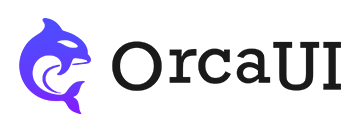Swipe Library
Category: ListThe Swipe module is a carousel and rotating banner module that enables the cyclic display of media content such as text, images, videos, and iframes. It supports drag-and-drop scrolling as well as button-click slider switching. It also supports asynchronous content fetching, insertion, and deletion of sliders. The module responds to changes in sliders and the outer container, automatically adjusting the relationships between sliders.
Basic Usage
This module requires following the structural relationship of "parent container" => "item container" => "content", which can be constructed using ul/ol+li element format.
- Output
- HTML
-
- Child Element 1
- Child Element 2
- Child Element 3
- Child Element 4
- Child Element 5
- Child Element 6
- Child Element 7
- Child Element 8
- Child Element 9
- Child Element 10
- Child Element 11
- Child Element 12
-
Or initialize the module using new syntax example.
- Output
- HTML
- JS
-
- Child Element 1
- Child Element 2
- Child Element 3
- Child Element 4
- Child Element 5
- Child Element 6
- Child Element 7
- Child Element 8
- Child Element 9
- Child Element 10
- Child Element 11
- Child Element 12
-
-
new orca.Swipe('#demo01')
Vertical Layout
The module defaults to horizontal layout. For vertical layout, use the parameter flow:'v'.
- Output
- HTML
-
- Child Element 1
- Child Element 2
- Child Element 3
- Child Element 4
- Child Element 5
- Child Element 6
- Child Element 7
- Child Element 8
- Child Element 9
- Child Element 10
- Child Element 11
- Child Element 12
-
Multiple Slides
By default only one slide is displayed in the viewport. To display multiple slides, use the slides parameter to set the number of visible slides.
- Output
- HTML
-
- Child Element 1
- Child Element 2
- Child Element 3
- Child Element 4
- Child Element 5
- Child Element 6
- Child Element 7
- Child Element 8
- Child Element 9
- Child Element 10
- Child Element 11
- Child Element 12
- Child Element 1
- Child Element 2
- Child Element 3
- Child Element 4
- Child Element 5
- Child Element 6
- Child Element 7
- Child Element 8
- Child Element 9
- Child Element 10
- Child Element 11
- Child Element 12
-
Using Gaps
The default gap between slides is 0. To add spacing between slides, set the gap parameter. Two formats are supported:
- Numeric value, e.g.
gap:20means 20px gap - Text with units, e.g.
gap:20pxorgap:1.4rem, supportspxandremunits
- Output
- HTML
-
- Child Element 1
- Child Element 2
- Child Element 3
- Child Element 4
- Child Element 5
- Child Element 6
- Child Element 7
- Child Element 8
- Child Element 9
- Child Element 10
- Child Element 11
- Child Element 12
-
Using Pagination
Enable the pagination by setting pgn:true or pgn.enable:true. Defaults to lamp type positioned at bottom center.
- Output
- HTML
-
Simple Pagination
- Child Element 1
- Child Element 2
- Child Element 3
- Child Element 4
- Child Element 5
- Child Element 6
- Child Element 7
- Child Element 8
- Child Element 9
- Child Element 10
- Child Element 11
- Child Element 12
pgn:true,slides:2
- Child Element 1
- Child Element 2
- Child Element 3
- Child Element 4
- Child Element 5
- Child Element 6
- Child Element 7
- Child Element 8
- Child Element 9
- Child Element 10
- Child Element 11
- Child Element 12
pgn:true,slides:2,group:2
- Child Element 1
- Child Element 2
- Child Element 3
- Child Element 4
- Child Element 5
- Child Element 6
- Child Element 7
- Child Element 8
- Child Element 9
- Child Element 10
- Child Element 11
- Child Element 12
-
Integrated Pagination and Navigation
By default, pagination and navigation buttons are separate. There are two ways to combine them:
- Place the
_swipe-navelement inside the container - Set the parameter
integrated:true
- Output
- HTML
-
- Child Element 1
- Child Element 2
- Child Element 3
- Child Element 4
- Child Element 5
- Child Element 6
- Child Element 7
- Child Element 8
- Child Element 9
- Child Element 10
- Child Element 11
- Child Element 12
- Child Element 1
- Child Element 2
- Child Element 3
- Child Element 4
- Child Element 5
- Child Element 6
- Child Element 7
- Child Element 8
- Child Element 9
- Child Element 10
- Child Element 11
- Child Element 12
-