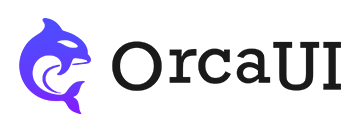Datetime Library
Category: FormThe Datetime module can create date picker instances, supporting single or multiple date selection, as well as date range selection. It also supports the use of lunar calendars and custom events.
Basic Usage
Apply the oc-datetime attribute to any node to create a date picker, though it's typically used on input, textarea, oc-input and oc-textarea nodes.
- Output
- HTML
-
2024-02-06
-
You can also create instances using the id+new approach.
- Output
- HTML
- JS
-
2024-02-06
-
-
new orca.Datetime('#demo01'); new orca.Datetime('#demo02'); new orca.Datetime('#demo03');
Setting Initial Values
There are three ways to set initial values:
-
Using the
valueparameter which supports multiple formats:- String dates, e.g.: 2024/02/06, 2024/02/06 12:3:24, 2024-02-06 (ISO format), and 05/06/2024, 05-06-2024, May 06,2024 (US format)
- Object dates, e.g.: {YYYY:2024,MM:2,DD:12}
- Date objects created by new Date()
-
Directly assigning values to
inputelements using thevalueattribute - the plugin will automatically use this as the selected value -
Setting the
fillNowparameter totruewill automatically populate today's date as the selected value
Note: Priority is given to the value parameter. If value is empty, it will take values from input/div nodes. If those are also empty, it will use today's date.
- Output
- HTML
-
Value parameter passing
Value attribute passing
fillNow parameter passing
Value attribute priority
Value attribute priority
Value parameter priority
-
Supporting Multiple Date Formats
Initial values can accept various date text formats with high fault tolerance - even non-standard or incorrect date formats will be correctly parsed.
ISO Date Formats
- 2024-05-12 (zero-padded), 2024-5-12 (unpadded), 2024-05-12 12:05:13 (zero-padded), 2024-5-12 12:5:13 (unpadded)
- 2024-05-12T12:05:13 (zero-padded), 2024-5-12T12:5:13 (unpadded)
- 2024-5-12 12:5:13Z, 2024-5-12 12:5:13+6:00 (unpadded), 2024-5-12T12:5:13Z, 2024-5-12T12:5:13+6:00 (unpadded),
- 2024-05-12T12:5:13Z (valid zero-padded ISO date), 2024-05-12T12:5:13+06:00 (valid zero-padded ISO date)
The T character is used to replace the space between date and time to prevent errors during data transmission.
The Z and +- notations indicate UTC time, ensuring dates and times are correctly interpreted across computer systems regardless of timezone.
Z represents time with no timezone offset, +06:00 represents UTC+6, and -06:00 represents UTC-6.
- Output
- HTML
Slash-Separated Date Formats
We often see dates using slashes / instead of hyphens - as separators. While not ISO standard, these will still be correctly parsed.
- Output
- HTML
US/European Date Formats
Due to historical reasons, the US and Europe have their own traditional date formats. The following common formats will all be correctly parsed:
- 8 12,2025
- 8 12 2025
- August 12,2025
- Aug 12,2025
- 12 August 2025
- 12 Aug 2025
Both full month names and abbreviations are supported.
- Output
- HTML
Timestamp Values
In addition to regular date text values, you can also use timestamps, but they must be in numeric format and passed via the value parameter.
- Output
- HTML
Selection Modes
There are three selection modes that can be set via the mode parameter: single (single selection), multiple (multiple selection), and range (range selection). The default is single mode.
range mode will force display in a two-column panel layout.
- Output
- HTML
-
Single selection
Multiple selection
Range selection
-
Multiple Panels
You can set the number of panels using the cols and rows parameters. Default is cols:1, rows:1 (single panel).
Note: If in range selection mode and cols:1, cols will be forced to 2.
The bottom button row will automatically adjust based on the number of columns - when cols is 1, buttons appear in a linear layout; when cols>1, buttons use a left-right layout.
For non-inline display modes, it's recommended to keep rows<=2 to avoid scrollbars.
- Output
- HTML
-
Two columns in one row
Three columns in two rows
-
Common Formats
Set output text format using the format parameter, supporting the following keywords:
BC: BC era expression textAD: AD era expression textYYYY: Year (unpadded)M: Month (unpadded);MM: Zero-padded month;MMM: Month abbreviation;MMMM: Full month nameD: Day (unpadded);DD: Zero-padded dayd: Week index (Sunday=0);dd: Minimal weekday name (2 chars);ddd: Weekday abbreviation (3 chars);dddd: Full weekday nameH: Hour (24-hour, unpadded);HH: Zero-padded hour (24-hour)h: Hour (12-hour, unpadded);hh: Zero-padded hour (12-hour)A: AM/PM indicator (uppercase)a: am/pm indicator (lowercase)m: Minute (unpadded);mm: Zero-padded minutes: Second (unpadded);ss: Zero-padded secondSSS: Three-digit millisecondsW: Week of year (index);WW: Zero-padded week indexw: Week of month (index);ww: Zero-padded week index
Common format parameter combinations:
- YYYY - Enables
yeartype main panel - YYYY-M, YYYY/M, YYYY-MM, YYYY/MM - Enables
monthtype main panel - YYYY-M-D, YYYY/M/D, YYYY-MM-DD, YYYY/MM/DD - Enables
datetype main panel - YYYY-M-D H, YYYY/M/D H, YYYY-MM-DD HH, YYYY/MM/DD HH - Enables
datemain panel withdaytimeselection sub-panel - YYYY-MM-DD HH:mm or YYYY/MM/DD HH:mm - Enables
datemain panel withdaytimesub-panel - YYYY-M-D H:m:s, YYYY/M/D H:m:s, YYYY-MM-DD HH:mm:ss, YYYY/MM/DD HH:mm:ss - Enables
datemain panel withdaytimesub-panel - H:m:s and HH:mm:ss - No main panel, only
daytimeselection sub-panel - H:m and HH:mm - No main panel, only
daytimeselection sub-panel - H and HH - No main panel, only
daytimeselection sub-panel
For BC years, use the BC keyword. To customize the "BC" text, use the lang.BC parameter.
- Output
- HTML
UTC Format
In computer systems, UTC format is commonly used to store date data to prevent transmission errors. It has three distinct characteristics:
- Must include year, month, day, hour, minute and second
- If using
Tbetween date and time, the date separators must be hyphens-with zero-padding. Space separators have no restrictions - Time must be followed by timezone indicator
Z,+or-
- Output
- HTML
Range Values
In range selection mode, besides the common date ranges, you can also configure range months, range years and range times using the format parameter.
- Output
- HTML
Display Modes
Use the display parameter to set how the date window appears:
inline- Displays below the input or divpopup- Displays as positioned bubble (default)dialog- Displays as centered dialogdrawer- Displays as bottom drawer
- Output
- HTML
-
inline
popup
dialog
drawer
-
When opening the Datetime module as a dialog, you can add a heading parameter to make the dialog draggable.
Additional bubble parameters can be added via the bubble parameter.
- Output
- HTML
Flexible Layout
The date picker defaults to a fixed width to match standard input elements. For inline display mode where you need it to fill the container, set the full parameter to true to make the date picker take 100% width.
- Output
- HTML
Auto-Fill
By default, clicking date cells saves the selected value internally but doesn't assign it to the input until clicking "Confirm". Set autoFill to true to automatically merge and fill the time into the input when clicking date cells. Clicking time cells will also automatically update the input value.
- Output
- HTML
Required Selection
By default, no selection outputs an empty value. Set required to true to force at least one selection.
- Output
- HTML
Disabled State
Set disabled:true to disable the instance.
- Output
- HTML
Basic Configuration Parameters
| Property | Type | Default | Description |
|---|---|---|---|
| name | string | '' | Target node's name attribute |
| value | string/Date | '' | Date value, supports multiple formats like 2022-2-3, 2022/2/3 or Date objects |
| disabled | boolean | false | Whether disabled |
| size | 'sm'/'md'/'lg'/'' | '' | Target node size |
| format | string | '' | Date format like YYYY-MM-DD, YYYY/MM/DD HH:mm:ss etc |
| classes | string | '' | Custom CSS classes for date window |
Display Mode Parameters
| Property | Type | Default | Description |
|---|---|---|---|
| mode | 'single'/'multiple'/'range' | 'single' | Selection mode: single/multiple/range |
| feature | 'single'/'static' | 'single' | Special feature combination type |
| display | 'popup'/'inline'/'dialog'/'drawer' | 'popup' | Display mode |
| toDrawer | boolean | true | Whether to switch to drawer mode on mobile |
| full | boolean | false | Whether to take 100% container width |
Display Mode Parameters
| Property | Type | Default | Description |
|---|---|---|---|
| mode | 'single'/'multiple'/'range' | 'single' | Selection mode: single/multiple/range |
| feature | 'single'/'static' | 'single' | Special feature combination type |
| display | 'popup'/'inline'/'dialog'/'drawer' | 'popup' | Display mode |
| toDrawer | boolean | true | Whether to switch to drawer mode on mobile |
| full | boolean | false | Whether to take 100% container width |
Date Restriction Parameters
| Property | Type | Default | Description |
|---|---|---|---|
| maxSelection | number | 100 | Maximum number of selections (in multiple selection mode) |
| minDate | string/Date | '' | Minimum selectable date |
| maxDate | string/Date | '' | Maximum selectable date |
| datespan | array | [] | Valid date range (year/month/day) |
| timespan | array | [] | Valid time range |
Layout Parameters
| Property | Type | Default | Description |
|---|---|---|---|
| rows | number | 1 | Number of panel rows |
| cols | number | 1 | Number of panel columns |
| weekStart | 'ISO'/'USA' | 'ISO' | First day of week - ISO defaults to Monday, USA to Sunday |
| headFormat | 'ISO'/'USA' | 'ISO' | Panel header layout - ISO shows 'YYYY+M', USA shows 'MMM+YYYY' |
| separator | string | ',' | Separator for multiple dates |
Button Control Parameters
| Property | Type | Default | Description |
|---|---|---|---|
| nowHide | boolean | false | Whether clicking "Now" button closes window |
| nowShow | boolean | false | Whether to show "Now" button |
| clearShow | boolean | true | Whether to show "Clear" button |
| closeShow | boolean | true | Whether to show "Close" button |
| cancelShow | boolean | false | Whether to show "Cancel" button |
| confirmHide | boolean | true | Whether clicking confirm button closes window |
Automation Behavior Parameters
| Property | Type | Default | Description |
|---|---|---|---|
| autoFill | boolean | false | Whether to auto-fill selected values |
| manual | boolean | false | Whether to allow manual input |
| autoCorrect | boolean | true | Whether to auto-correct current value |
| required | boolean | false | Whether at least one date must be selected |
| fillNow | boolean | false | Whether to auto-fill today's date when empty |
Selector Parameters
| Property | Type | Default | Description |
|---|---|---|---|
| btnSel | string | '' | Trigger button selector |
| posSel | string | '' | Positioning node selector |
| inputSel | string | '' | Input/output node selector |
| childSel | string | '' | Child node selector |
Extension Parameters
| Property | Type | Default | Description |
|---|---|---|---|
| lunar | object | {enable: false, ...} | Lunar calendar configuration |
| events | object | {enable: false, ...} | Event indicator configuration |
| menu | array | [] | Left tool panel configuration |
| bubble | object | {} | Popup parameters configuration |
| footer | object | {enable: true, layout: 'plain', children: ['clear', 'confirm']} | Bottom button configuration |
Pre-Callback Functions
| Property | Type | Default | Description |
|---|---|---|---|
| b4fill | function | null | Before value fill callback |
| b4Remove | function | null | Before item removal callback |
| b4Set | function | null | Before item selection callback |
| b4Clear | function | null | Before clear callback |
| b4Cancel | function | null | Before cancel callback |
| b4Confirm | function | null | Before confirm callback |
Callback Functions
| Property | Type | Default | Description |
|---|---|---|---|
| onFilled | function | null | After value filled callback |
| onRemoved | function | null | After item removed callback |
| onSet | function | null | After item selected callback |
| onSetRange | function | null | After date range set callback |
| onCreatedPanels | function | null | After panels created callback |
| onCanceled | function | null | After canceled callback |
| onConfirmed | function | null | After confirmed callback |
| onCleared | function | null | After cleared callback |
| onOpened | function | null | After opened callback |
| onClosed | function | null | After closed callback |
| onTransferred | function | null | After node transferred callback |
| onUpdatedTime | function | null | After time updated callback |