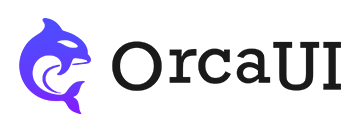Textarea Component
Category: FormThe TEXTAREA component extends native textarea functionality with enhanced features including a toolbar, character limit indicators, and built-in input validation.
Basic Usage
The oc-textarea represents a custom textarea component in this framework, which wraps the native textarea element to provide a unified appearance and supports a right-side toolbar.
- Output
- HTML
Default Value
Use the value attribute for initialization, or write the initial value directly inside the tags.
- Output
- HTML
-
The oldest material found in the Solar System is dated to 4.5682 Ga (billion years) ago. -
disabled and readonly
These boolean attributes are supported with the same behavior as native text fields.
- Output
- HTML
Getting Values
You can get the component's name, value, disabled, and readOnly values like native elements.
Note: The O in readOnly is uppercase.
- Output
- HTML
- JS
-
-
-
let vals = document.querySelector('#vals'); getvals.onclick=function(){ this.innerHTML = `name:${vals.name},value:${vals.value},disabled:${vals.disabled},readOnly:${vals.readOnly}` }
Placeholder Text
The placeholder text for the input component is defined using the placeholder attribute, with a default value of: Please enter....
- Output
- HTML
Size Options
The textarea component's size can be set using the size attribute, which supports three sizes: sm, md (default), and lg.
Different sizes affect text line height and margins differently.
- Output
- HTML
Using Labels
The label attribute can be used to set a title for the textarea. The appearance differs between single-line and multi-line states.
- Output
- HTML
Using Meaning Icons
The mean attribute can be used to set a semantic icon for the form field. In multi-line state, a label must be present for the icon to display.
- Output
- HTML
By default, the mean node only displays an icon. If you need click events, use the task attribute to define the click handler.
The task function's main purpose is to get the input control's required value and set it through this function.
The function supports one parameter - an object with properties btn (mean button) and el (the input control itself).
- Output
- HTML
Common Methods
Common component methods:
set: Set properties (takes key-value pairs or array)reset: Reset properties (no params)clear: Clear properties and values (no params)
Basic usage: CompElem.reset()
Common Events
Common component events:
connected: Component connected (no params)disconnected: Component disconnected (no params)adopted: Component moved (no params)set: Property set (receives value)cleared: Property cleared (no params)reset: Property reset (no params)
Basic usage: CompElem.on('connected',()=>{console.log('connected')})